This applies to users who have just completed a migration from a commercial Microsoft 365 tenant to a Microsoft Government tenant. You will need to switch your Office license by following these steps.
Note: If you bought multiple copies of Office Home & Business and are having trouble activating Office, see Change your Office product key.
This process works for Windows versions of Microsoft 365, Office 2019, and Office 2016. However, you can’t switch to or from a volume-license edition of Office.
- In any Office app, select the File menu and then select Account near the bottom of the menu.
- Under Product Information, select the Change License button.
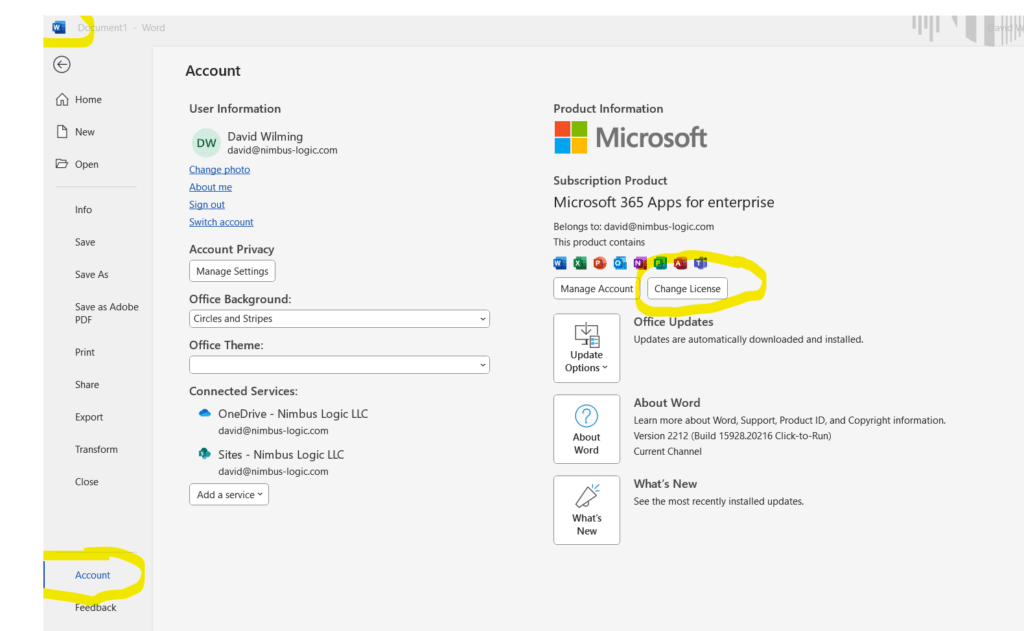
If there is no Change License button, you may need to install Office updates.- If necessary, sign in using the account that has the license you want to switch to.
- After you sign in or select Next to continue, one of the following occurs:
- If only one other eligible license is available, Office picks that license automatically and begins the update process.
- If you have multiple Office licenses, pick the license from the list that appears. Office begins the update process.
- If there are no eligible licenses for the account you selected, you’ll see a message to Try another account.
- Close all Office apps to finish the process. Office will install the apps to match the license you selected.
That didn’t work. Now what?
To change the account that activates your Office install, you’ll need to uninstall and reinstall Office.
- In any Office app, select the File menu and then select Account near the bottom of the menu.
- Under User information, select Sign out and follow the prompts to complete the sign out process.
- Follow the steps in Uninstall Office from a PC.
- Follow the steps in Install Microsoft 365 or Office 2019 or Install Office 2016 or Office 2013 to reinstall Office.When you reinstall Office, make sure to sign in using the account that you want to use to activate Office.
Note: If you want to move your Office product or subscription to a different account, or you no longer have access to the account that you used to buy or subscribe to Office, you’ll need to contact Microsoft Support for help with your account
